Scanning lets you use Talk Suite even if you can’t control your hands or arms enough to tap the screen buttons independently (which is called “Direct Selection”. By attaching bluetooth (or wired) buttons (called switches) to your iPad, you can make selections “indirectly.” That’s called “Indirect Selection.”

Single Switch Automatic Scanning.
This is when an individual uses one switch to make selections while the highlighter box automatically scans through the word (or message) grid. The light or highlighter box moves automatically through the choices and the student must hit their single switch at just the right time – when the highlighter is on the message they want. Single switch automatic scanning requires a high degree of physical reaction time which can be very difficult for many students with significant disabilities.
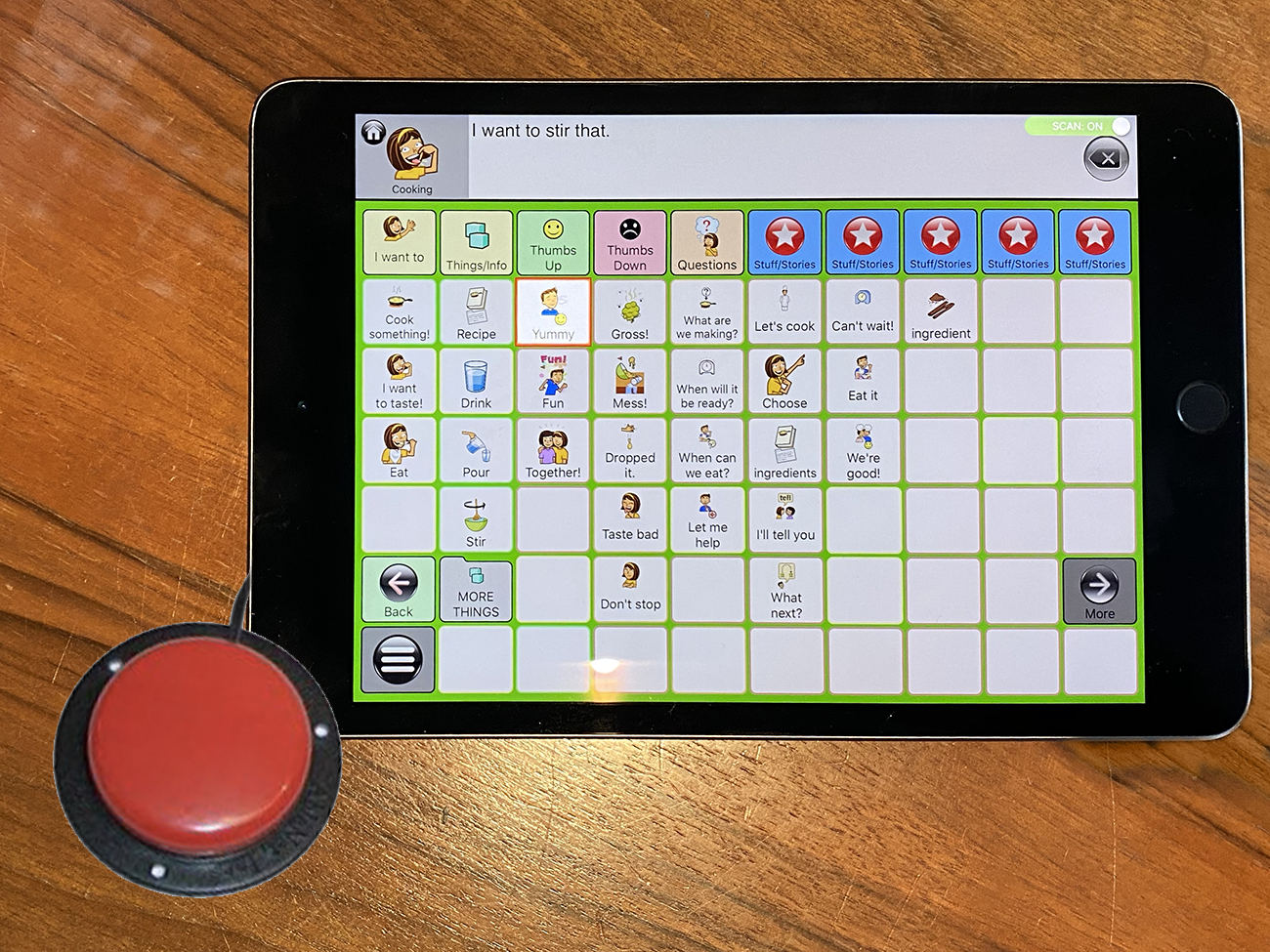
Two Switch Scanning.
Here, the individual uses two switches, sometimes a person uses both hands, with one switch for each. Sometimes they can use one hand for both switches. The key is that using two switches gives a person more control. The first switch moves the highlighter box through message choice. Then a second switch is used to select/speak the message.
Two switch scanning requires the student to repeatedly activate one of their switches to move the light or box through the choices. The reaction time demands are minimal for two switch scanning, but for one of their switches, the student must have the endurance to repeatedly hit the switch to move the light or box through the choices.

Switch placement is critical!
It is important that the appropriate physical access method is chosen for the student to operate a communication device. If the wrong physical access method is chosen, the student’s ability to communicate will be limited. For example: a student with physical disabilities who cannot use their hands or fingers simply wouldn’t. be able to use an AAC app or device without alternative input.
By using scanning and smart switch placement, one can actually operate an AAC app with ones head, or even knees.
There are also eye gaze systems you can discover from other manufacturers.

Never stop looking for rich language!
Switch selection can be so important. For example, some individuals might only be able to point to only 2 messages using their hands. A head pointer or eye gaze may then be tried, however the student may have trouble with holding their head up and may have vision issues. The next method to then try is using switches where the student may have access to 8 or more messages. In this situation, scanning is chosen because the student will be able to communicate more messages. Many students with significant needs may not know how to scan, but with a range of ongoing opportunities they can learn. And with a smartly organized mixture of words plus phrases (such as those in our Talk Topics), real communication is possible!