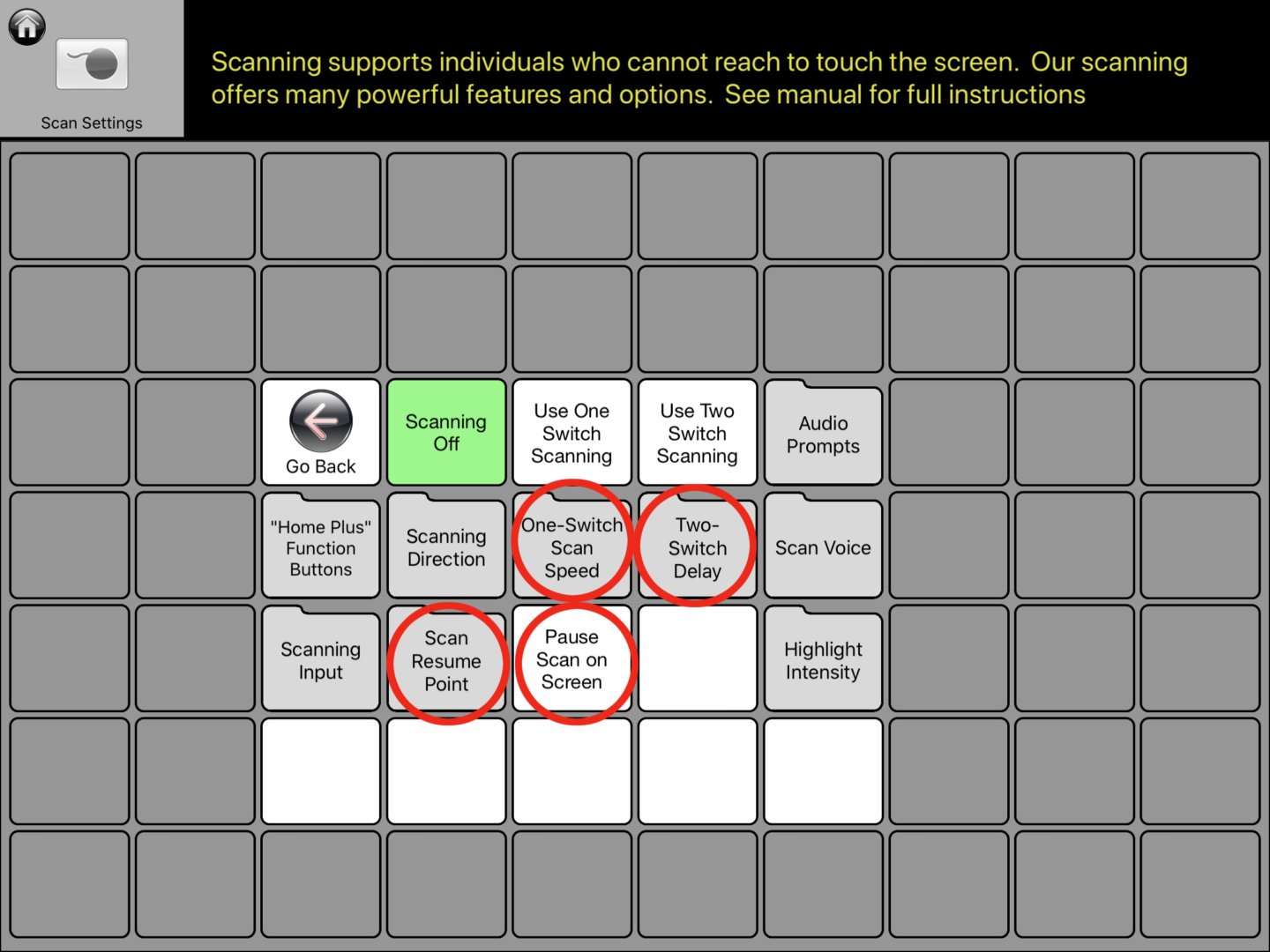There are generally two ways that students can physically operate a communication system. The first way is through using their hand (or head or body part) to directly touch or point to a specific message. For students who cannot do this, the second way is through using switches to indirectly move/scan an onscreen highlight (or boxed area) through words or messages on an AAC App on an iPad, or on an AAC device.
Using these switches, the student will move the box to the word message they want to speak and then select the message.
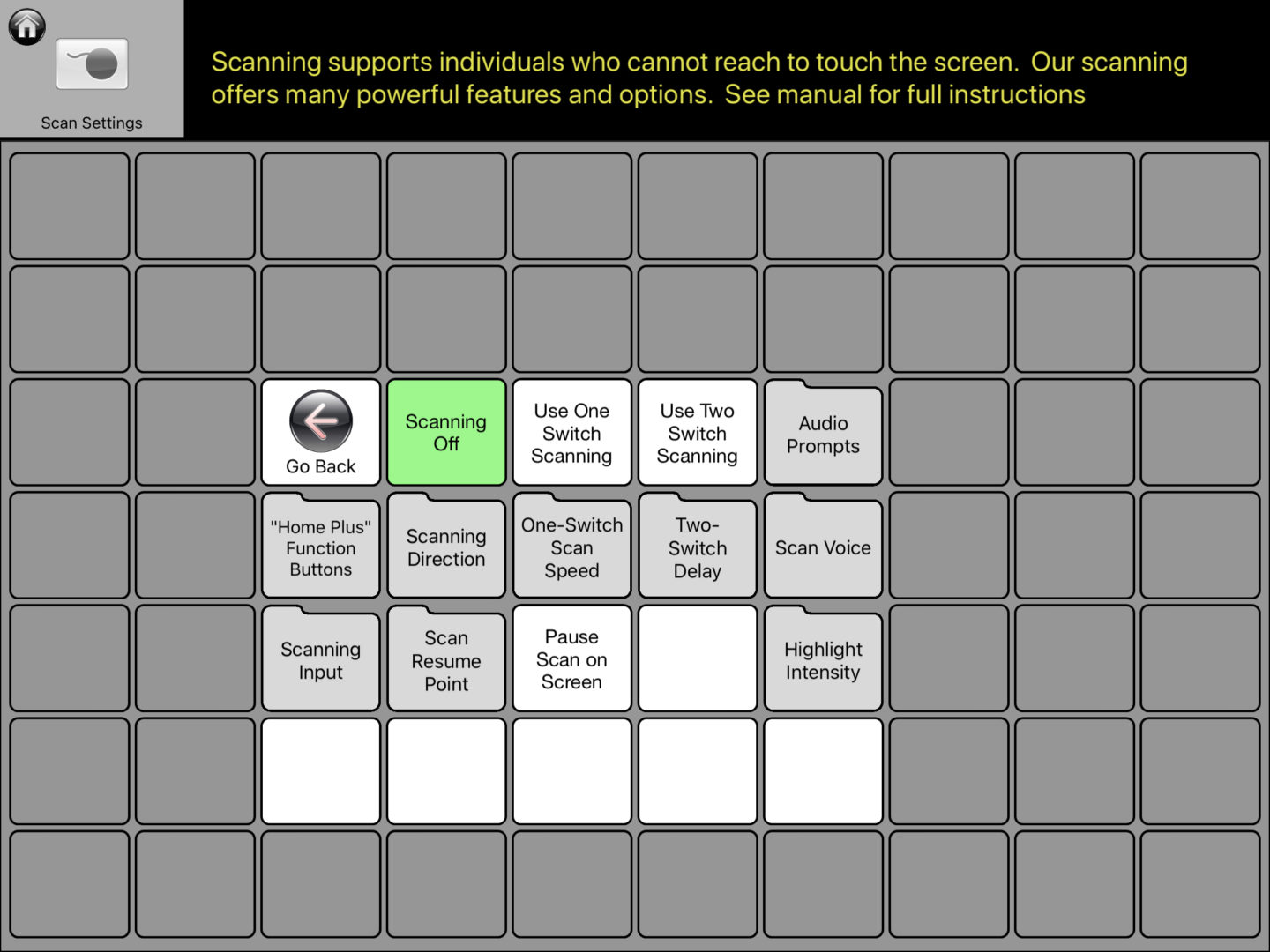
Scanning Modes.
Choose If you want to use one or two switch scanning. And then open “Input” to choose how you want to scan – using attached buttons or using the iPad screen.
If you choose to use scanning buttons you’ll need to purchase them. And if you choose to use Bluetooth buttons, you’ll need to connect them with your iOS bluetooth settings. That may sound complicated, but it’s simple! (And if you need help, the manufacturer of the scanning switch will certainly be able to help!
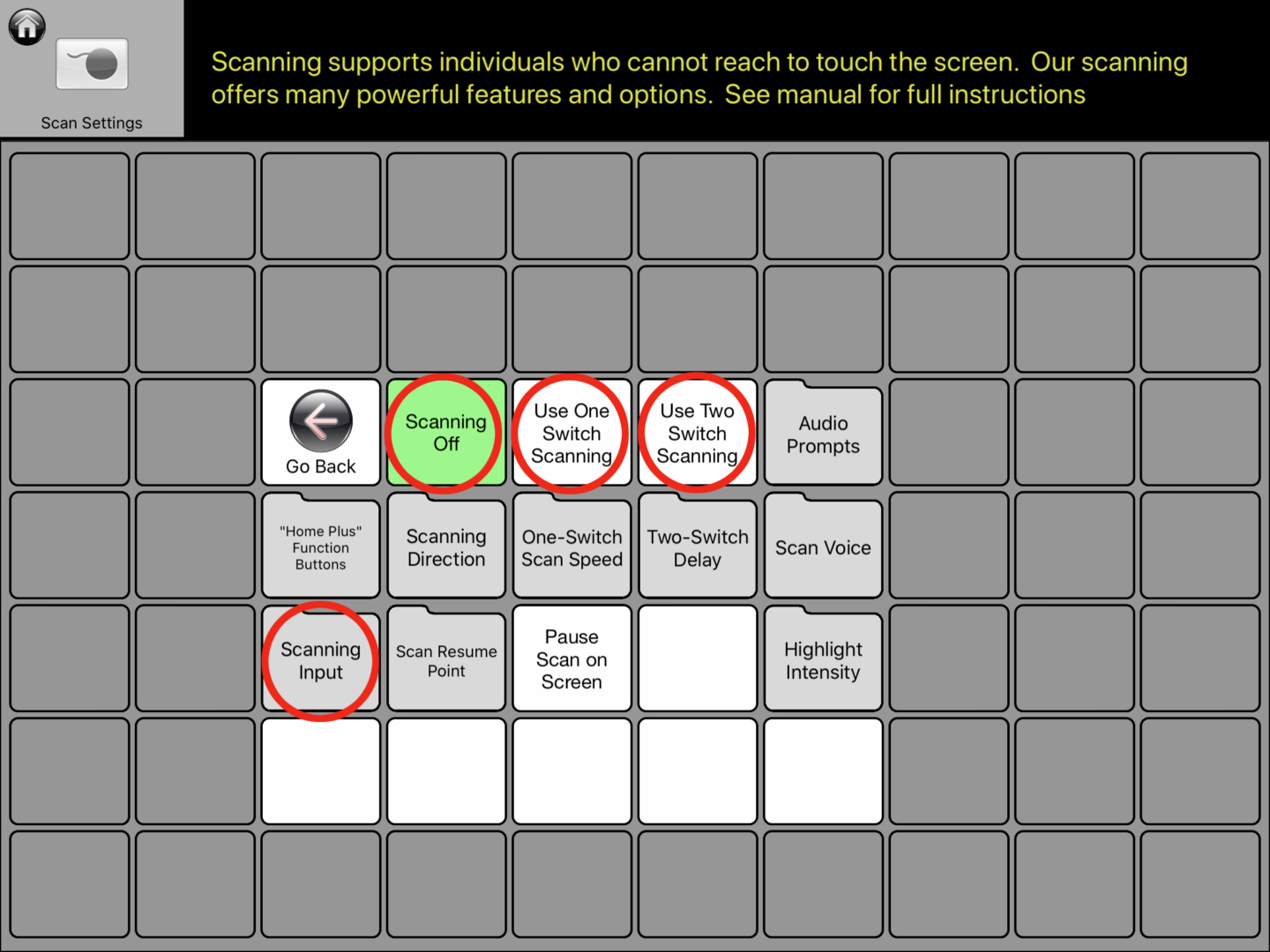
Scanning Appearance.
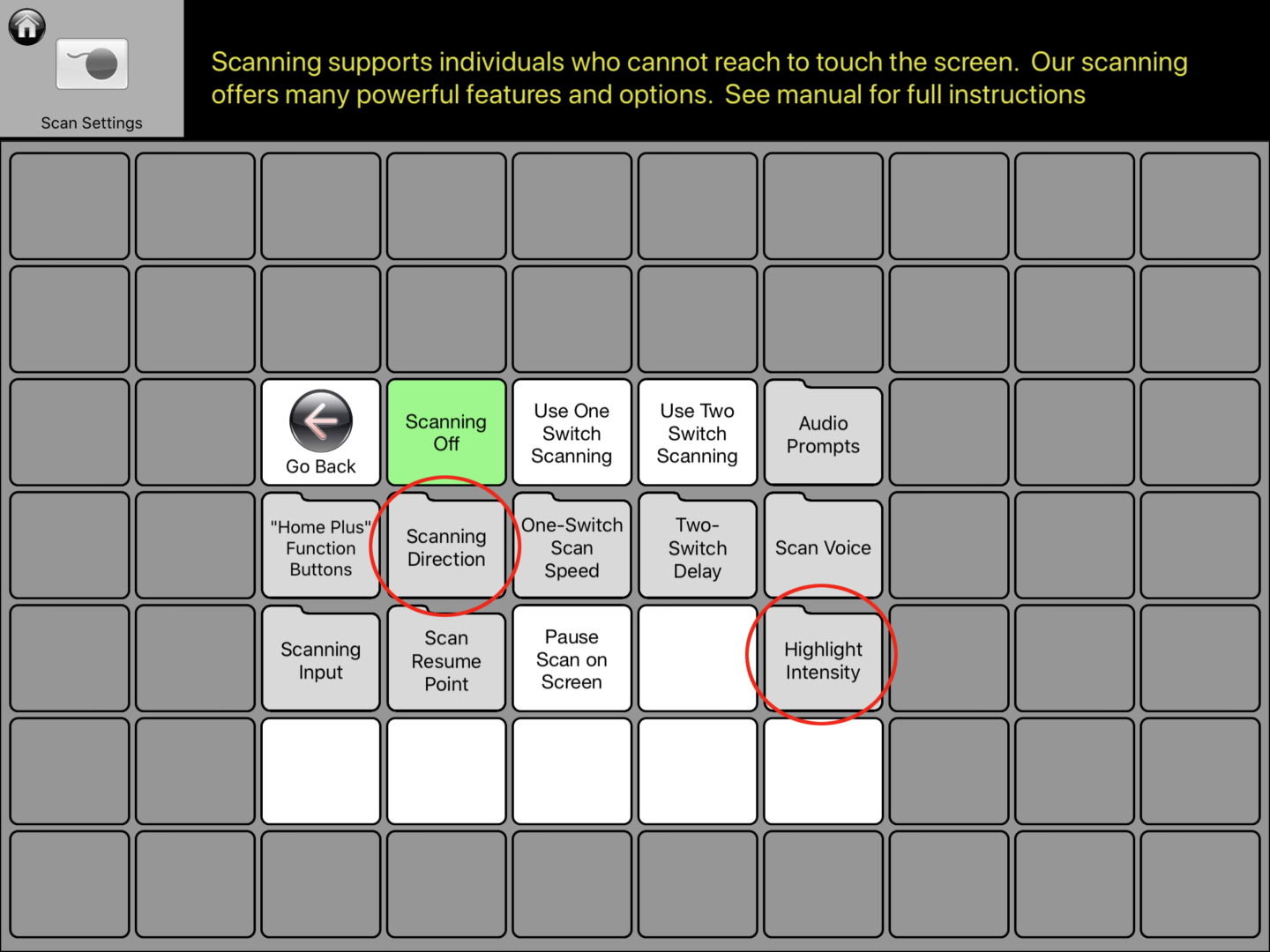
Audio Prompts
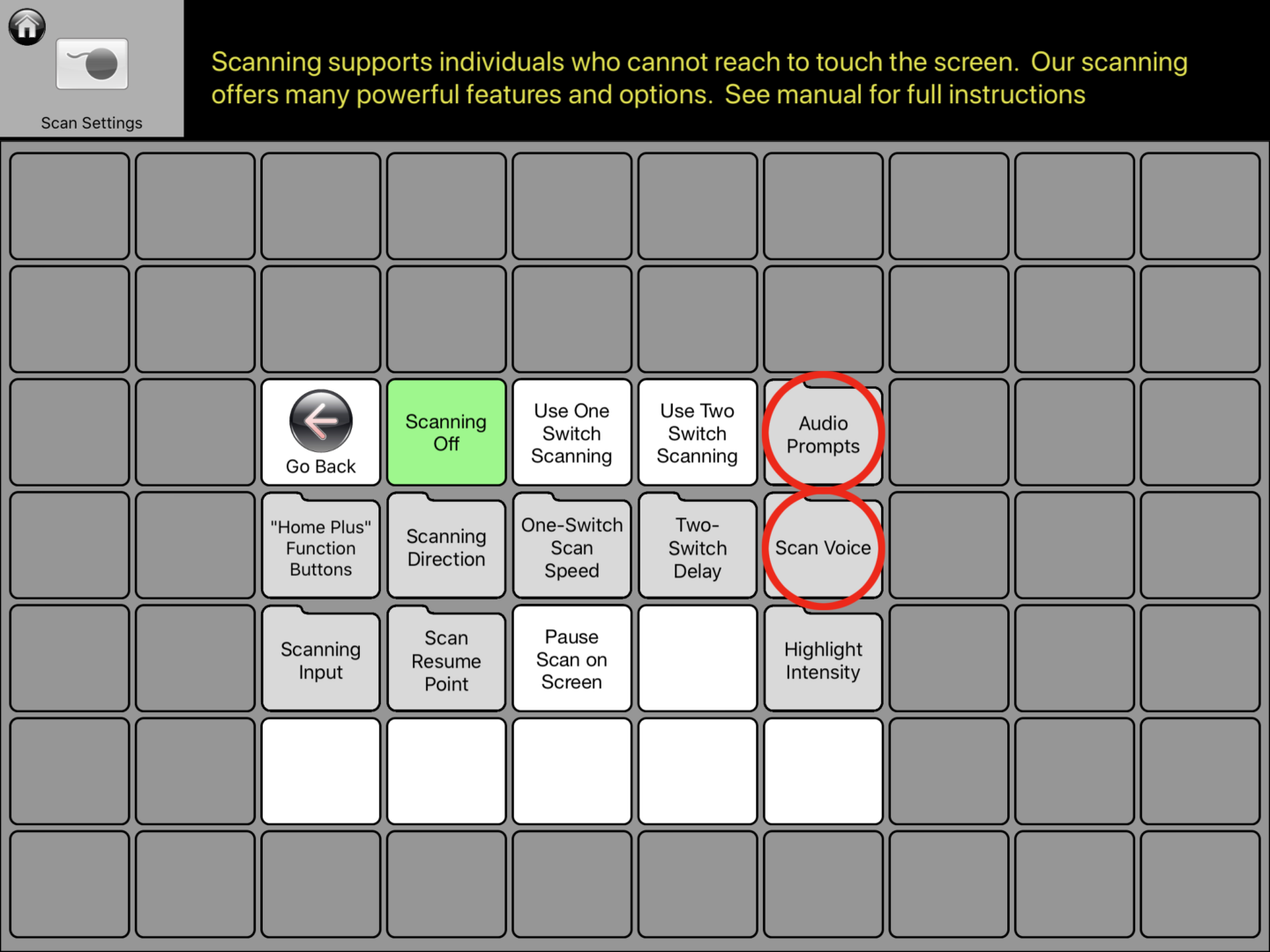
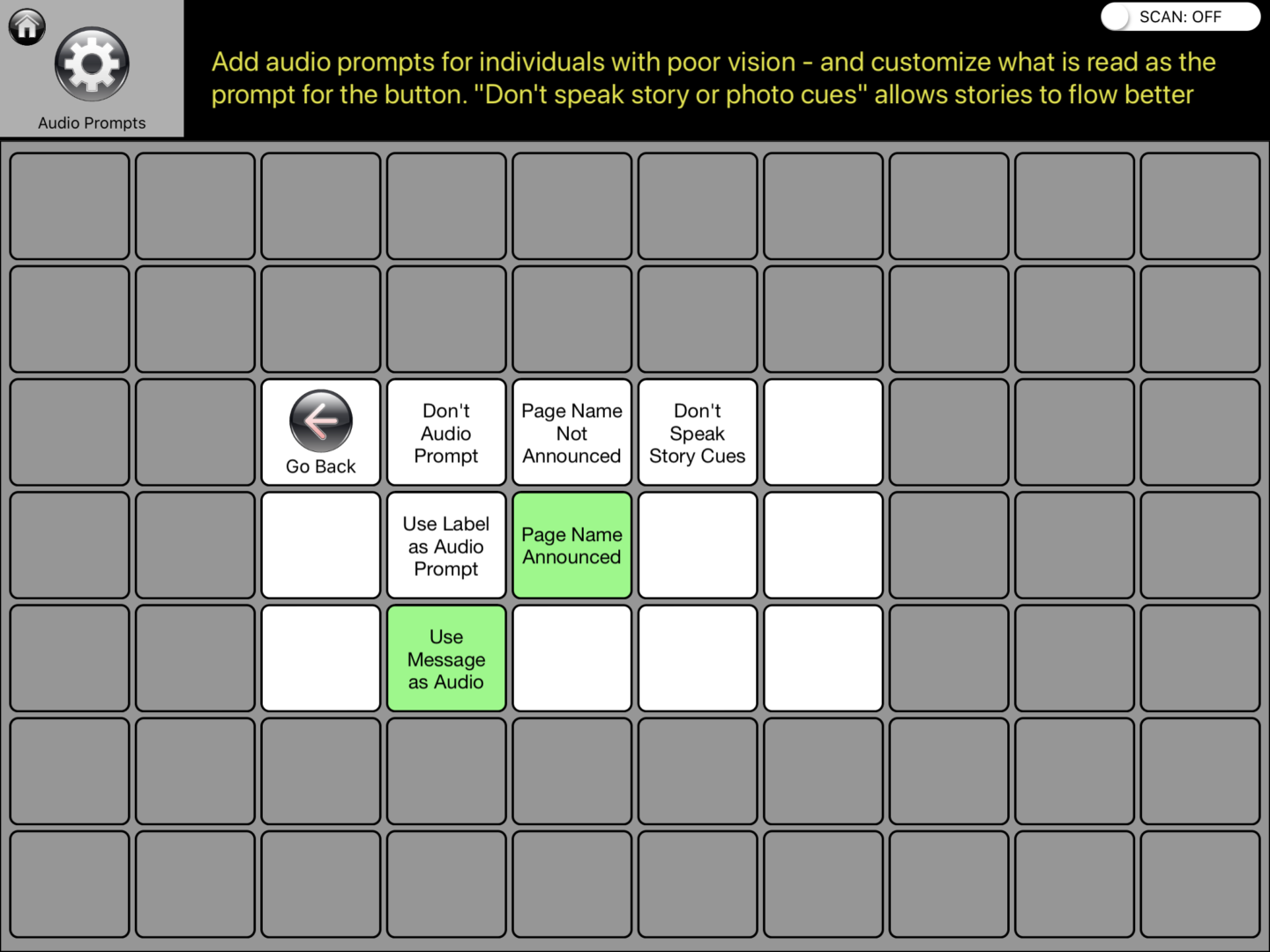
Advanced Settings